Friends, if you want to exports all WordPress URLs into text, then today I will tell you about a plugin which can solve your problem.
Friends, through this plugin you can copy all the URLs of your block post together or if you want to move your old domain to the new domain, then you need all the URLs or its title. You can export all your urls at once
Friends, we need all the urls of WordPress, we need these urls for Google indexing, so that whenever our URL is indexed, then to index it, we go to instant indexing which is there together. We can index by pasting
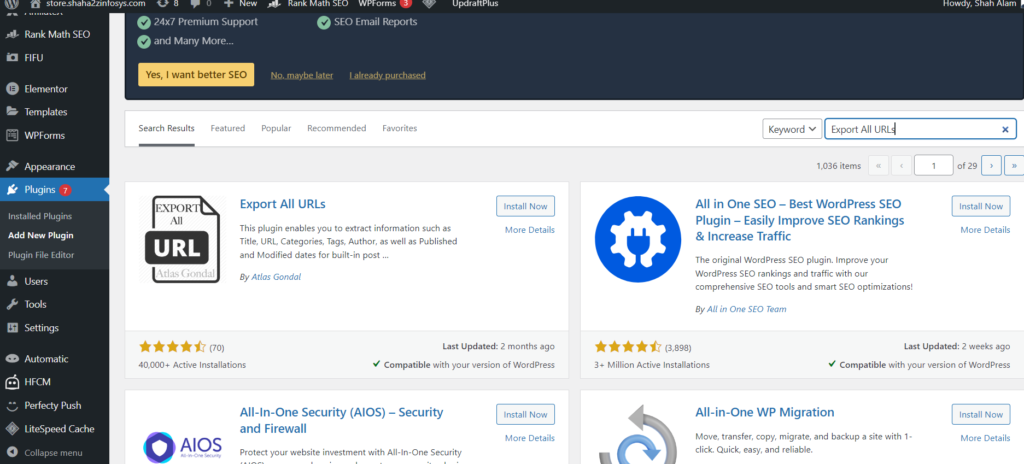
So friends, if you also want to export all your urls, then I will tell you about a free plugin by which you can exports all WordPress URLs in a text format and change the URL as per your need. can use it
Friends, there is a plugin of WordPress called exports all WordPress URLs, by installing which we can export all the URLs in a text format, so friends, I will tell you a step by step guide so that you can export all the URLs.
Friends, to install “Exports All Urls”, we will go to the plugin, after that we will click on Add New Plugin, after that we will type in the search box “Exports All Urls”. After that, friends, we will select the plugin that is coming. Will install and activate it after installation.
Friends, after activating, we will go to the left side of our WordPress, we will click on the tools given there, after that there will be a link of “Exports All Urls”, we will click on it. After clicking, we can also select the post page as per our need. If we want to export only the post, then we will tick only on the post.
After correcting all the settings in the settings, which Friends, click on the export button given below, we will export it. After that all our URL which is below will become visible. Now friends, this is our URL which is ready. Now we can copy it and type it in a notepad. Friends, we will use that URL as per our need.
Friends, through this plugin we can export many elements in Urls like id, titles, category, tag, published, published date, we can select all these but if we want only Urls. So we will only go to Urls and select the post type that is published, we will use all the settings as per our need, whatever we need, we will keep un ticked whatever we do not need, so friends, through this we will Through this plugin, we can export all our URLs in a text format and we can use them as per our need.
Relate Post: how to fix google-served ads on screens with replicated content 2024
How do I export all links from WordPress blog?(FAQs)
Depending on the format and level of control you choose, there are multiple ways to export all of the links from your WordPress blog:
1. Using Plugins:
- Export All URLs: With the help of this well-liked plugin, you can export any URL in plain text or CSV format, including post, page, and custom post type URLs, quickly and easily. You can specify which post types to export along with extra information like titles and categories.
- WP Sitemap: The sitemap.xml file that this plugin creates has a list of all the URLs on your website. The sitemap file can be imported into a number of web applications or spreadsheets to extract the URLs, albeit it does not immediately provide a straightforward text or CSV list.
- Link Checker: This plugin searches across your website to find broken links. Additionally, it has the ability to export a CSV file with a list of all links discovered, both internal and external.
2. Manually through WordPress interface:
- Tools > Export: Although not made especially for links, you may export all of your material, including URLs that are embedded in posts and pages, using the “Tools > Export” option. Unfortunately, this approach does not offer a distinct list of only URLs, nor does it offer fine-grained control.
- Using “Search”: To locate all posts and pages that contain a particular term or link, utilize the admin panel’s “Search” tool. Although it isn’t the best way to export all links, it can be useful for extracting links that are associated with a certain subject.
3. External Tools:
- Online crawlers: A number of software, such as Xenu Link Sleuth or Screaming Frog, may crawl your website and retrieve every URL. However, in order to use these tools to their full potential, a paid subscription is typically required.
- WP-CLI: You may export all URL data from your WordPress database using the WP-CLI tool if you’re familiar with the command line. Although this approach offers more control and flexibility, it does need technical understanding.
Choosing the best method depends on your needs:
- Using a plugin like “Export All URLs” is advised for a straightforward, user-friendly method of exporting all URLs in plain text or CSV format.
- More granular control or the necessity to export specific link types may make a more technical technique like WP-CLI appropriate.
- WordPress’s “Search” feature may be adequate for occasionally extracting links pertaining to a particular subject.
Please Follow Me on Social Media
Following me on social media is as easy as a few clicks. Simply search for my handle or name on your preferred social media platform and hit that “Follow” or “Subscribe” button. Here are the platforms you can find me on:
- Twitter: @ShahSumsh
- Instagram: @shah.alam.shumsh
- Facebook: ShahTech
- LinkedIn: YourProfile
- YouTube: ShahTech