Fixing Google Admob Policy violation error
Friends, after developing an Android app, if you set the ad of Google Admob in it, then after some time it gets many errors, or rather the error of Google Admob Policy Violation, then friends, in this article we will tell you some of the most common Google Admob ads. I will tell you about Admob Policy violation errors and how you can solve restrictions in an ad show or ad in your Android app.
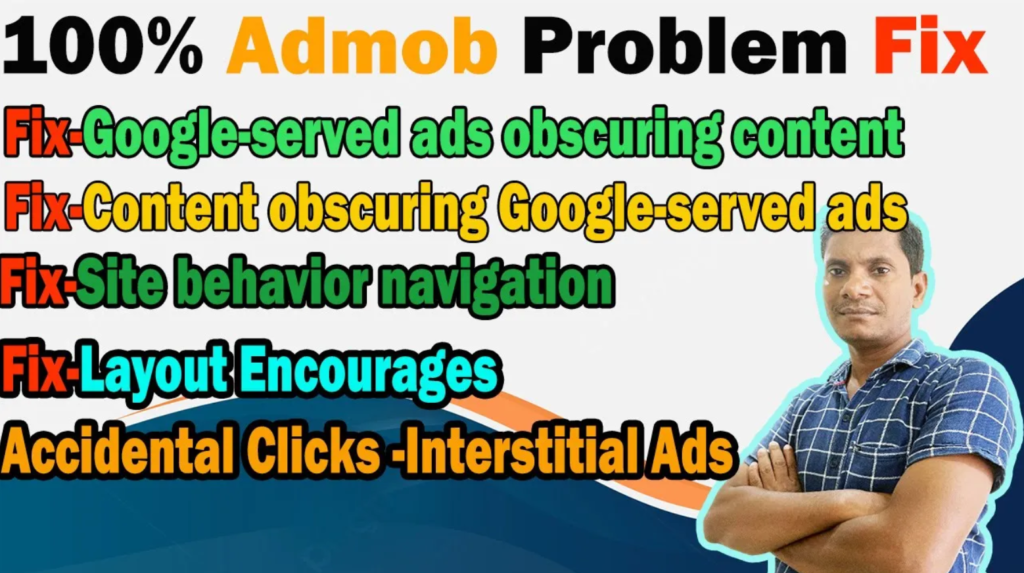
How to Fix Google-served ads on screens with replicated content
The core source of the problem, duplicate content, must be addressed in order to fix Google-served advertising on screens containing that duplicate information. Here are some actions that you can do:
1. Identify the Replicated Content:
- Review your app: Examine every text, picture, video, and other component carefully.Are they exact copies of other sources?
- Check third-party integrations: Ensure any integrated SDKs or libraries comply with AdMob policies and use original content.
2. Remove or Address Replicated Content:
- Remove copied content: Replace it with original content you’ve created, curated, or have permission to use.
- Provide context and commentary: If using existing content, add original insights, analysis, or value beyond what the original source offers.
- Cite sources and obtain permissions: If reusing content with permission, link to the original source and credit the creator clearly.
3. Prevent Future Violations:
- Develop a content creation strategy: Focus on originality and value addition.
- Implement content curation policies: Establish guidelines for using third-party content responsibly.
- Regularly review your app: Continuously monitor for potential replicated content issues.
Additional Tips:
- Understand Google’s policies: Thoroughly read and understand Google’s Publisher Policies, specifically the section on “Google-served ads on screens with replicated content”: [https://www.google.com/ads/adtrafficquality/invalid-activity/]
- Reach out to Google: If unsure about policy interpretations, contact Google AdMob support for clarification.
- Seek community help: Utilize online forums or communities dedicated to AdMob development for assistance and insights.
Remember:
- Fixing replicated content issues is crucial for maintaining ad serving and avoiding account suspension.
- Prioritize user experience and ethical content practices.
- Focus on originality and providing value to your users.
By following these steps and adhering to Google’s policies, you can ensure your app delivers a positive experience for both users and advertisers.
How to Fix Content obscuring Google-served ads
Content obscuring Google-served ads is a common violation of Google AdMob policies. The following actions can be taken to resolve it:
Identify the issue:
- Review your app: Look for any elements overlapping Google ads, including text, images, buttons, navigation bars, or other interactive elements.
- Test on different devices: Ensure the issue occurs on various screen sizes and device types.
Fix the overlapping content:
- Adjust ad placement: Move ads to locations where they won’t overlap user interface elements. Consider using dedicated ad containers with padding.
- Resize content: Reduce the size or reposition content to avoid covering ads. Ensure essential information remains visible.
- Use non-intrusive ad formats: Experiment with alternatives like native ads that blend seamlessly with your app’s content.
Ensure proper spacing:
- Provide padding around ads: Use appropriate spacing to visually separate ads from your app’s content.
- Maintain clear visual hierarchy: Clearly distinguish between content and ads to avoid user confusion.
Prevent future issues:
- Integrate ads responsibly: During development, consider ad placement and potential conflicts with app elements.
- Test thoroughly: Before publishing, test your app on various devices and ad sizes to identify overlapping issues.
- Stay updated on policies: Regularly review Google AdMob policies for changes or clarifications regarding ad placement and content interaction.
Additional resources:
- Google AdMob Help Center: https://developers.google.com/admob/flutter/quick-start
- Google Publisher Policies: https://support.google.com/adsense/answer/57153?hl=en
- Google Play Developer Policy Center: https://support.google.com/googleplay/android-developer/answer/9899142?hl=en
How to Fix Google-served ads obscuring content
Fixing Google-served ads obscuring content is crucial to avoid policy violations and ensure a smooth user experience. Here’s a detailed guide:
Identify the Issue:
- Thoroughly review your app: Check all screens for text, images, buttons, UI elements, or even dynamic content that might overlap ads.
- Test on diverse devices: Use emulators or physical devices with different screen sizes and resolutions to see if the issue persists.
Implement Solutions:
- Adjust ad placements: Move ads to dedicated containers with sufficient padding to avoid overlapping your app’s content.
- Resize or reposition content: Consider reducing the size or strategically relocating UI elements to ensure they don’t cover ads, while maintaining essential information visibility.
- Explore non-intrusive ad formats: Experiment with native ads or interstitial ads that integrate seamlessly within your app’s design.
- Utilize ad mediation: If you integrate multiple ad networks, ensure each respects the “no content obscuring” rule. Prioritize networks with good compliance rates.
Additional Tips:
- Adhere to Google’s policies: Refer to the latest Google AdMob and Publisher Policies for specific guidelines on ad placement and content interaction:
- Google AdMob Help Center: https://support.google.com/admob/?hl=en
- Google Publisher Policies: https://support.google.com/adsense/answer/10502938?hl=en
- Prioritize user experience: Remember, ads should enhance, not hinder, the user’s interaction with your app. Ensure clean visuals and user-friendly placement.
- Regularly test and monitor: Test your app updates on various devices and ad sizes to detect any new overlapping issues.
- Seek community help: Leverage online forums and communities dedicated to AdMob development for assistance and insights.
Remember:
- Promptly addressing content obscuring issues is essential to avoid ad serving restrictions or account suspension.
- Focus on delivering a positive user experience by respecting their interaction with your app’s content while ensuring ads are visible and relevant.
- Stay updated on Google’s policies and adapt your app accordingly to maintain compliance.
You may make your Android app monetization and user engagement harmoniously balanced by using these procedures and giving responsible ad integration top priority.
How to Fix “Site Behavior: Navigation” Policy Violation
In order to resolve a Google AdMob “Site Behavior: Navigation” policy violation, it is necessary to identify the precise cause of the infraction. Unfortunately, I am unable to offer specific advise because I do not have access to the specifics of your prior ratings and answers. I can, however, walk you through the basic procedures for troubleshooting and fixing navigation-related issues:
1. Understand the Violation:
- Review the violation message: Google AdMob usually provides specific details about the violation in the notification you received. Carefully read the message to understand the nature of the problem.
- Consult policy resources: Explore Google’s AdMob Help Center and Publisher Policies for more information on “Site Behavior: Navigation” violations.
- Google AdMob Help Center: [[invalid URL removed]]([invalid URL removed])
- Google Publisher Policies: https://support.google.com/adsense/answer/10502938?hl=en
2. Common Causes and Solutions:
Here are some potential causes and solutions for common “Site Behavior: Navigation” violations:
- Non-functional links: Ensure all buttons and links within your app actually work and lead to intended destinations. Remove broken links.
- Misleading navigation: Avoid misleading users with unclear button labels or unexpected destinations. Make navigation intuitive and transparent.
- Fake content claims: Don’t advertise features or content that your app doesn’t actually offer. Be truthful and transparent.
- Irrelevant redirects: Don’t redirect users to irrelevant or low-quality websites or content.
- Obtrusive ads: Make sure ads don’t cover essential app elements or interfere with user interactions.
3. Specific troubleshooting:
Once you understand the nature of the violation, you can delve deeper into troubleshooting specific issues:
- Technical issues: Check for app crashes, bugs, or performance problems that might affect navigation.
- Third-party integrations: Review any integrated libraries or SDKs for potential conflicts with AdMob policies.
- Design choices: Evaluate your app’s design and user interface to ensure clear and intuitive navigation.
4. Request a Review:
After addressing the violation, you can request a review from Google AdMob. They will reassess your app and let you know if the issue has been resolved.
Remember:
- Providing accurate and detailed information about the violation to Google AdMob support can expedite the review process.
- Promptly addressing violations is crucial to avoid ad serving restrictions or account suspension.
- Prioritize a positive user experience through clear and honest navigation within your app.
I hope this comprehensive guide helps you troubleshoot and resolve your “Site Behavior: Navigation” policy violation in Google AdMob. If you have further questions or require more specific assistance, please provide details about the particular violation you encountered.
How to fix “Layout Encourages Accidental Clicks – Interstitial Ads” warning by admob in android?
AdMob’s “Layout Encourages Accidental Clicks – Interstitial Ads” alert may negatively impact your app’s revenue and ad serving. Here are a few ways to resolve this problem:
Understanding the Violation:
- This offense happens when the design of your app makes it possible for users to inadvertently click on interstitial advertising, which might violate Google standards and provide a bad user experience.
Common Causes:
- Interstitial ads placed close to clickable elements: Buttons, navigation bars, or other interactive elements near the ad can lead to accidental clicks.
- Ads using similar colors or design elements: If the ad blends in with your app’s interface, users might mistake it for part of your app and click unintentionally.
- Ads displayed too frequently or at disruptive moments: Showing ads too often or at critical moments (loading screens, game transitions) can annoy users and increase accidental clicks.
Solutions:
1. Improve ad placement:
- Ensure at least 30dp of padding between the ad and any interactive elements.
- Place ads in clear, designated areas separate from your app’s content.
- Avoid placing ads over important information or functionality.
2. Adjust ad appearance:
- Use a distinct visual style for the ad, different from your app’s UI.
- Avoid colors or design elements that mimic your app’s buttons or menus.
- Consider using clear labels like “Sponsored” or “Advertisement” on the ad itself.
3. Optimize ad timing:
- Don’t display ads immediately on app launch or exit.
- Avoid showing ads during intense gameplay or user interactions.
- Implement a reasonable delay between ad impressions (e.g., wait at least 60 seconds after the last ad).
4. Utilize pre-loading:
- Pre-load the next interstitial ad in the background before you need to display it.
- This ensures a smooth and quick display when it’s time, avoiding potential accidental clicks due to delays.
Additional Tips:
- Thoroughly test your app on different devices and screen sizes to ensure proper ad placement and avoid unintentional clicks.
- Review Google’s AdMob Help Center and Publisher Policies for detailed guidelines and examples:
- If you’re unsure about your implementation or need further assistance, contact Google AdMob support for clarification.
You can successfully handle the “Layout Encourages Accidental Clicks” warning and improve your ad implementation for both user experience and monetization success by following these procedures and abiding by AdMob’s regulations.
related articles : मुफ्त में Google AI tools का उपयोग करें और यह आपके सभी काम तुरंत कर देगा
Please Follow Me on Social Media
Following me on social media is as easy as a few clicks. Simply search for my handle or name on your preferred social media platform and hit that “Follow” or “Subscribe” button. Here are the platforms you can find me on:
- Twitter: @ShahSumsh
- Instagram: @shah.alam.shumsh
- Facebook: ShahTech
- LinkedIn: YourProfile
- YouTube: ShahTech